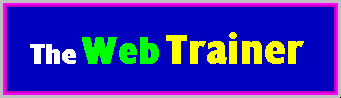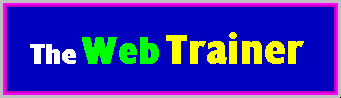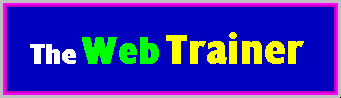
for Netscape Navigator
This page was created for people who would like to practice using a web browser. If you've mastered
the basics of Web navigation, click here. This introduction
is being provided to get you used to the look and feel of the web and is not meant to take the
place of any formal instruction.
Navigating on the Web with a Mouse
There is (or there should be) a mouse to the side of the keyboard. Don't touch the buttons yet.
The mouse controls the arrow/mouse pointer on the screen. Without touching the buttons, move the
mouse and watch the arrow as it moves across the screen. The proper way to hold the mouse is to
keep the "tail" end pointed up. To the right of the screen there is a SCROLL BAR with UP and
DOWN arrows. Very carefully, move the mouse pointer over the DOWN ARROW and click with the LEFT
MOUSE BUTTON to move down this page. To read more of this page, continue clicking the DOWN ARROW.
To move up this page you would move the mouse pointer over the UP ARROW and click as many times as
necessary.
Use only the LEFT MOUSE BUTTON when browsing the Web. The right mouse button activates a small
menu and can easily make you lose your place if you're not careful, so refrain from using it
for the time being. 'Clicking' is a term used to mean "pressing the MOUSE button." You 'click'
on buttons and links. Try moving the mouse and the pointer around the screen and get a feel for
how far you have to move to get from one area on the screen to another. Once again, do not press
any buttons while doing so. The mouse pointer will at times turn into an I-beam or a hand then
back to an arrow. This is natural. There's a reason for this seemingly simple exercise. Some Web
pages you will be viewing later on will expect you to be quite proficient with a mouse.
Take a moment now to examine the screen of web browser you're using. There are a number of
buttons at the top of the screen and some words below and above them. To browse the web you
do not need to know all of these features. In fact, you'll usually be using only three of
the big buttons at the top of the screen: BACK, FORWARD, and STOP. Before we use them, we need
to know what they mean and how they work.
BACK - This button takes you back to previous web pages you have visited. Note: some
browsers have a BIG LEFT ARROW instead of a button labelled "BACK," but it works the same way.
FORWARD - Press this after you press the BACK to return to the web page you were viewing.
Note: some browsers have a BIG RIGHT ARROW instead of a button labelled "FORWARD," but it works
the same way.
STOP - Clicking this button will stop a web page from loading. Why would you want to do
that? Sometimes web pages take too long to load into your web browser, or occasionally you may
realize you clicked on the wrong button or link. In these cases you would click STOP.
As you see, these buttons are used DURING or AFTER you've visited some web pages. Now we'll
discuss how you actually VISIT a web page.
If any of these buttons are "inactive" or "gray," you cannot click them.
URLs and the Web Browser
You should be familiar with the ideas of URLs and HYPERTEXT. If you are not, then you are not
really ready to "surf the web" and should attend an Internet workshop before you proceed any
further.
Most links are underlined and in a different color like this.
To click on a link, move the mouse pointer over the underlined link and click once with
the LEFT MOUSE button. Doing so now will not do anything, as these past two examples are not
real links. If they were, and were you to have clicked on one of them, your browser would have
jumped to the location on the Web specified by that link. Sometimes links will simply take you
to another part of the same web page. If you click on a link, you can go back to where you were
before by pressing the browser's BACK button.
We are now going to enter a URL into Netscape. Without touching any of the mouse buttons,
move the mouse pointer up to the TEXT BOX at the top of the screen, where the text
http://www.thrall.org/webtrain.htm appears. Click ONCE anywhere in the text
box. After doing so the text should now be highlighted. You may now TYPE a URL into the
text box. Try the following URL:
http://www.thrall.org/verygood.htm
After you type it, check your spelling and press the ENTER key. That web page should
now load. If you have a problem, click once on the BACK button to return here and re-enter
the URL and press ENTER.